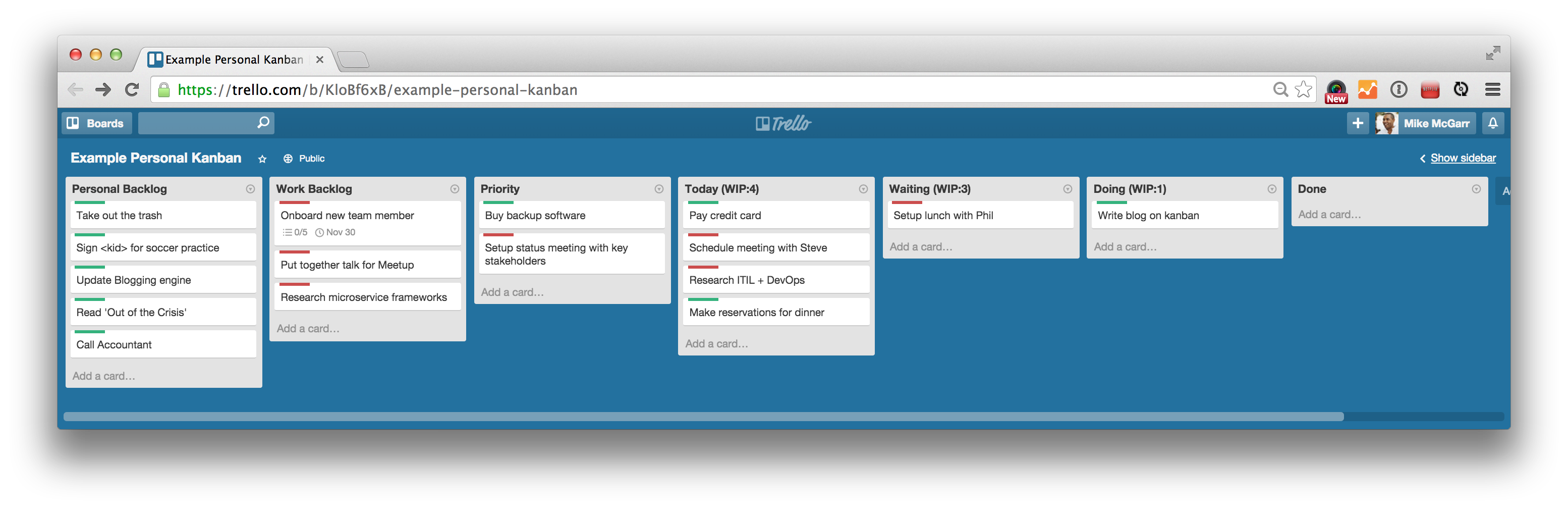
How I Kanban (with Trello)
October 26, 2014Photo credit: https://flic.kr/p/ewnpoM
For years I have been trying to find the perfect personal task management process that is easy, intuitive and effective. My friends and colleagues have witnessed the various techniques I have adopted over the years. “Hey Mike, why are carrying a stack of notecards?” they would ask. I have tried various GTD (Getting Things Done) apps, to stacks of notecards, to Scrum boards at home, to giant lists…all of them failed.
Eventually, I settled on an implementation of Personal Kanban using Trello. The beauty of this approach is it’s simple, free and easy to take with you.
Rather than share my actual personal kanban board (what, I like my privacy), I decided to create an example one to share. Here’s a screenshot.
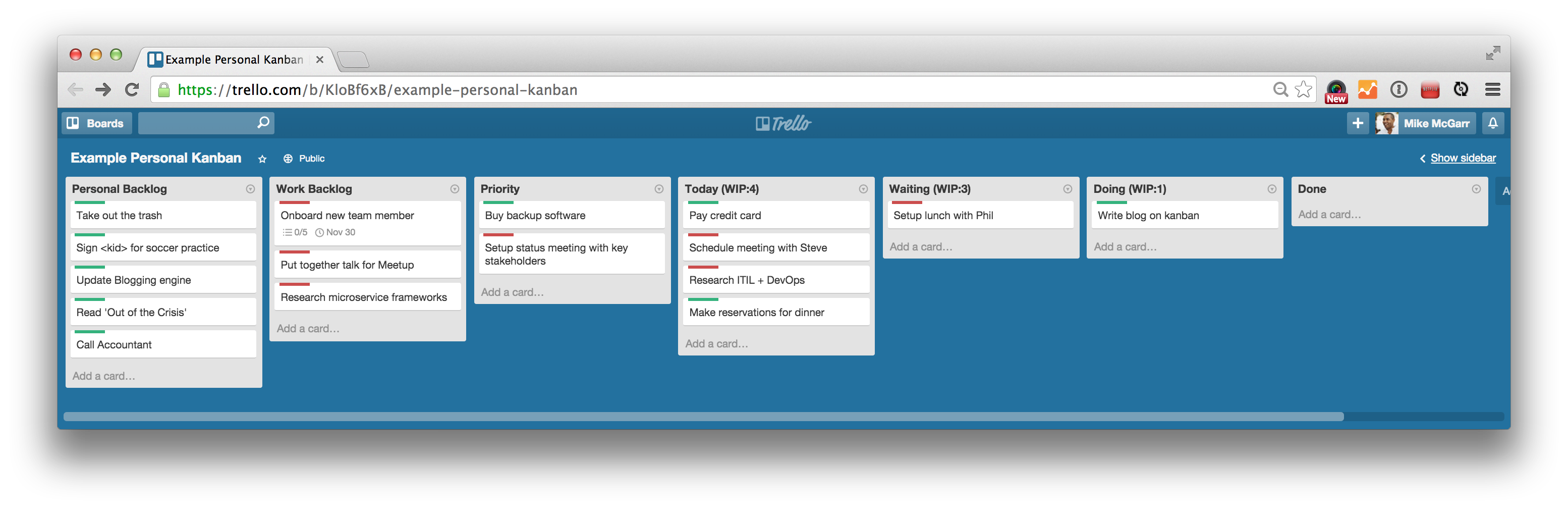
Visualize Flow
My Trello board represents the steps I take to complete work. Work flows from left to right until it hits is complete. Work I have completed is moved to the Done column. I try never to move a card left.
When you first create a Trello board, you get three columns: To Do, Doing and Done. Simple, but I found that my workflow is more complex than that. In order to properly represent my workflow, I have the following columns:
-
Personal Backlog
-
Work Backlog
-
Priority
-
Today
-
Waiting
-
Doing
-
Done
I will discuss my two backlog columns more in a later section.
As work in my backlog becomes important, I will move it into my Priority column. This is curated list of things that I need to or should do in the near future. Ideally this is a fairly short list.
The Today column is my way setting the goals for the day. My day generally consists of a lot of meetings and context switching. I reassess my list before I start each day. Unfortunately, I don’t always get through my cards.
My Waiting column is something I added recently. Tasks that I did all the work for, but are waiting on some other event get stuck here. An example is when I schedule a meeting with somebody. I may have talking points in the Trello card for my meeting, so I want the card easily available during my meeting. I keep the card in waiting til the meeting happens.
The Doing column should be fairly straight forward. A card in this column is what I am currently focusing on. I only allow one card in the Doing column at a time. I will discuss why I limit work in progress later.
Priority
I denote priority of cards within a column based on their vertical position within the column. Cards on the top have the highest priority (and should in theory be done first). Interestingly enough, cards on the right of the board also have higher priority than cards on the left. If I am doing this right, I am always working on only the highest priority item at the time. Low priority items stay left and move down, and are eventually forgotten. (and this is ok)
Capture
One of the best features of Trello is the mobile app. It allows me to quickly capture new tasks (as cards) that I don’t want to forget. The mobile app is fast and stays pretty true to the web interface. Capturing tasks first, and then prioritizing them later is my approach.
When I capture a task, I should add it to the backlog first. Of course that doesn’t always happen. I will sometimes throw a new card right into Today or Priority. There is nothing wrong with doing that. Interrupt priorities are a common occurance for me, and I imagine I am not alone.
Prune
Periodically, I will go through my Priority and Backlogs columns to prune old cards. I will look at each card and ask myself:
-
Do I still need to do this work?
-
If so, is this work a higher or lower priority?
If the card is no longer relevant, then I will use Trello’s archive feature. This essentially makes the card invisible, yet in theory still available. Effectively, it’s out of the way.
If the card is still relevant, what is the priority of this card. I will move it to the top or the bottom of the column depending on how I feel it’s priority has changed.
Context
From the begining, I wanted to apply the concept of context from GTD to my Personal Kanban Trello board. While with GTD, you can have a lot of contexts. For me, I only use two contexts: personal and work. I apply a context to a card through two methods: backlogs and Trello Labels.
In my Trello board, I have two backlogs, personal and work. I like using separate backlogs beause I prefer prioritizing my personal and work cards separately. When I am at work, the cards in the work backlog have a higher priority than the cards in the personal backlog. When I am home, the inverse is true. This approach may not appeal to everybody.
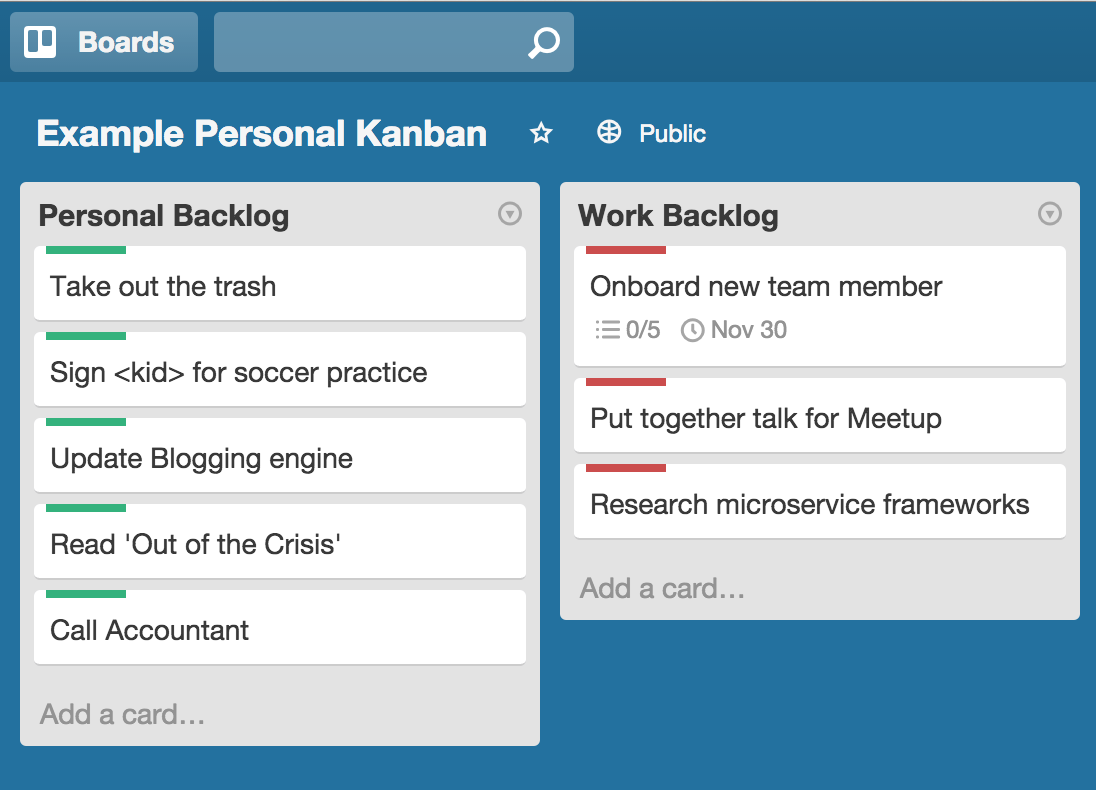
Once a card moves out of the backlog into Priority, Today, Waiting, or Doing, work and personal cards are mixed up in the same column. I still want to be able to switch contexts and filter out cards that don’t apply at present. This is where the Trello labels come in. I use labels to denote whether a card is personal or work. Labels are redundant while a card is in a backlog, but I am ok with thath. As it moves throug_ th_ flow, it is valuable to see this context. I chose red and green for contrast only.
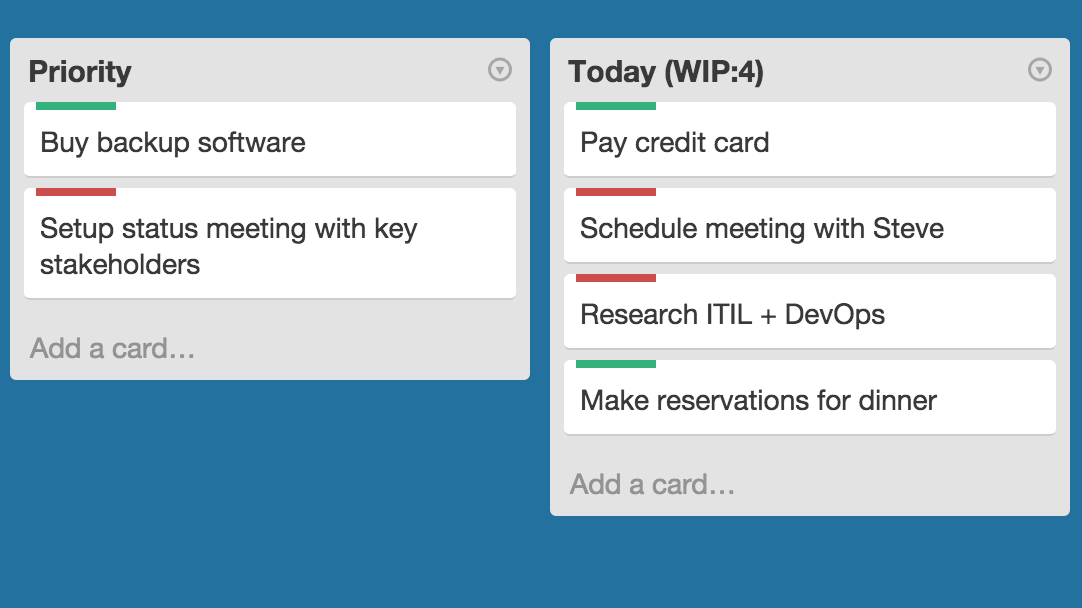
Trello labels enable me to quickly filter out personal or work cards. I can filter out the personal cards by pressing 'F' and then selecting the work label.
WIP Limits
I have decided to apply Work in Progress (WIP) limits to my Personal Kanban board. My Today, Waiting and Doing columns all have limits. I limit the number of concurrent cards in each of these columns. Why? Because while my Mac has quad core, I only have a single processor. I can only effectively do one thing at a time (hence a WIP limit of one for Doing). Since I have lots of meetings (lots), I usually only target 3 or 4 cards per day_ _ I am not going to dive too deep into this, but I definitely recommend further reading on limiting WIP. It is an important part of an effective Kanban process.
Reporting status
It is kind of hard to avoid an environment you don’t have to periodically report status. What I like about my Trello based Personal Kanban process is that it makes this easy. Whenever I need to report status, I just scan through my Done column. Once my status report is complete, I use Trello’s card archival feature to clean out all the cards in the Done column. This provides me with a simple method for denoting all the cards I completed in a given reporting cycle (assuming I capture everything). This works beautifully.
Would love feedback
There are numerous other features of Trello that I use, but didn’t touch on. I wanted this to be more about how Trello enables my Personal Kanban approach, rather than a full feature report. If you have any feedback for me on my process, I would love to hear it.
Share this: